Nikon D600 For Dummies by Julie Adair King
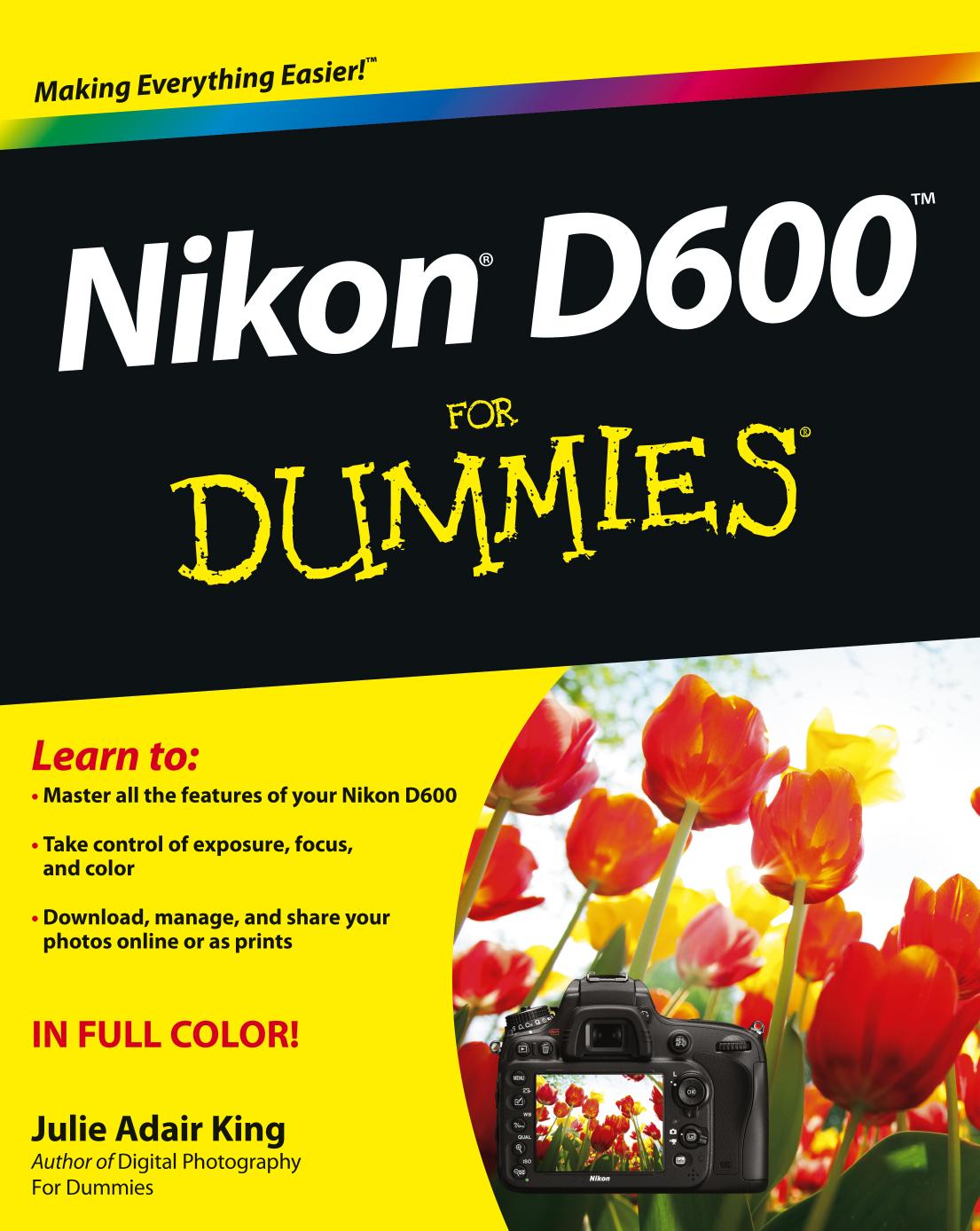
Author:Julie Adair King
Language: eng
Format: epub, pdf
Publisher: Wiley Publishing
Published: 2012-12-03T16:00:00+00:00
Figure 6-11: To retain the best image quality, save processed Raw files in the TIFF format.
8. Deselect the Use LZW Compression option, as shown in Figure 6-11.
Although LZW compression reduces the file size somewhat and does not cause any quality loss, some programs can’t open files that were saved with this option enabled, so turn it off.
9. Deselect the Change the Image Size check box.
This step ensures that you retain all the original pixels in your processed image, which gives you the most flexibility in terms of generating quality prints at large sizes. For details on printing as it relates to this issue, check out the next section.
10. Deselect each of the three Remove check boxes.
If you select the check boxes, you strip image metadata — the extra text data that’s stored by the camera — from the file. Unless you have some specific reason to do so, clear all three check boxes so that you can continue to access the metadata when you view your processed image in programs that know how to display metadata.
11. Select a storage location for the processed TIFF file.
You do this in the Save In area of the dialog box. Select the top option to save your processed file in the same folder as the original Raw file. Or, to put the file in a different folder, select the Specified Folder button. If you do, you see the name of the currently selected alternative folder below the button; change the storage destination by clicking the Browse button and then selecting the drive and folder where you want to put the file.
By selecting the Create a New Subfolder for Each File Conversion check box, you can put your TIFF file into a separate folder within the destination folder. With this check box enabled, click the Naming Options button and then specify how you want to name the subfolder.
12. Specify whether you want to give the processed TIFF a different filename from the original Raw image.
To do so, select the Change File Names check box, click the Naming Options button, and enter the name you want to use.
If you don’t change the filename, the program gives the file the same name as the original Raw file. However, you don’t overwrite that Raw file because you’re storing the copy in a different file format (TIFF). In Windows, the filename of the processed TIFF image has the three-letter extension TIF.
13. Click the Convert button.
A window appears to show you the progress of the conversion process. When the window disappears, your TIFF image appears in the storage location you selected in Step 11.
One neat thing about working with Raw images is that you can easily create as many variations of your photo as you want. For example, you might choose one set of options when processing your Raw file the first time and then use an entirely different set to create another version of the photo. Just be sure to give each processed file a unique name so that you don’t overwrite the first TIFF file you create with your second version.
Download
This site does not store any files on its server. We only index and link to content provided by other sites. Please contact the content providers to delete copyright contents if any and email us, we'll remove relevant links or contents immediately.
Shoot Sexy by Ryan Armbrust(17690)
Portrait Mastery in Black & White: Learn the Signature Style of a Legendary Photographer by Tim Kelly(16975)
Adobe Camera Raw For Digital Photographers Only by Rob Sheppard(16935)
Photographically Speaking: A Deeper Look at Creating Stronger Images (Eva Spring's Library) by David duChemin(16653)
Bombshells: Glamour Girls of a Lifetime by Sullivan Steve(14024)
Art Nude Photography Explained: How to Photograph and Understand Great Art Nude Images by Simon Walden(13003)
Perfect Rhythm by Jae(5360)
Pillow Thoughts by Courtney Peppernell(4247)
The Book of Joy by Dalai Lama(3947)
Good by S. Walden(3523)
The Pixar Touch by David A. Price(3392)
A Dictionary of Sociology by Unknown(3045)
Fantastic Beasts: The Crimes of Grindelwald by J. K. Rowling(3030)
Humans of New York by Brandon Stanton(2848)
Stacked Decks by The Rotenberg Collection(2846)
Read This If You Want to Take Great Photographs by Carroll Henry(2685)
On Photography by Susan Sontag(2608)
Insomniac City by Bill Hayes(2523)
Photographic Guide to the Birds of Indonesia by Strange Morten;(2512)
